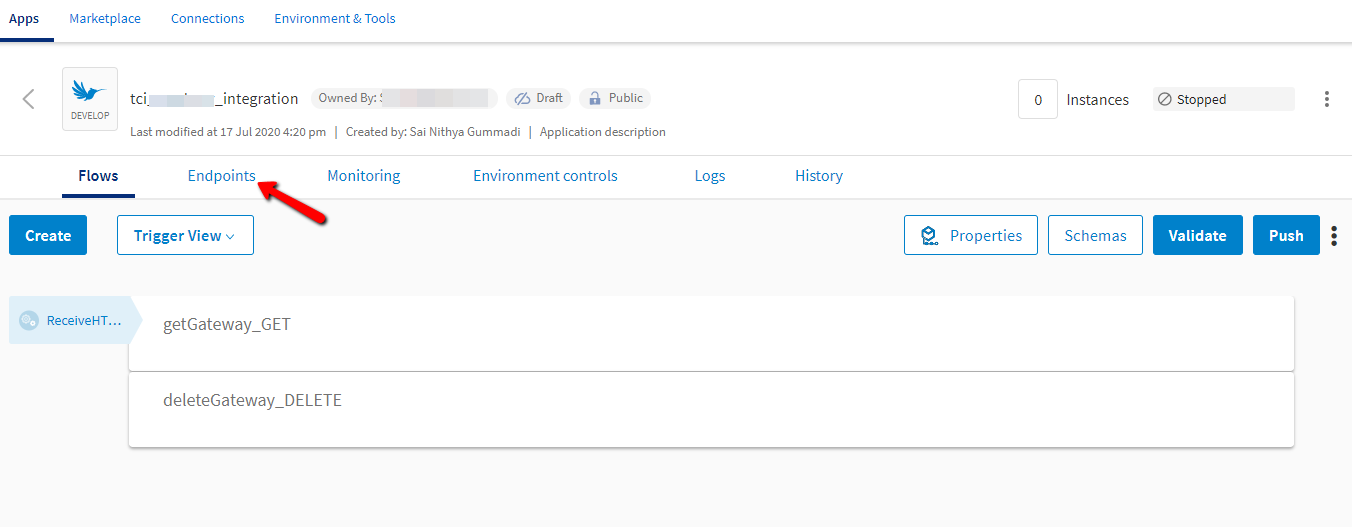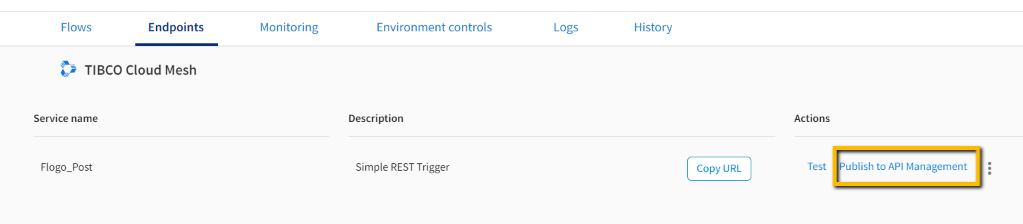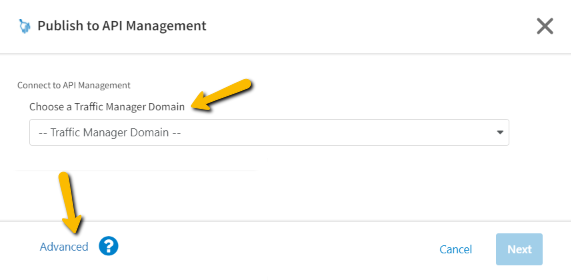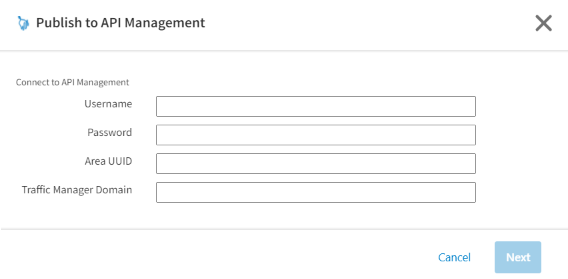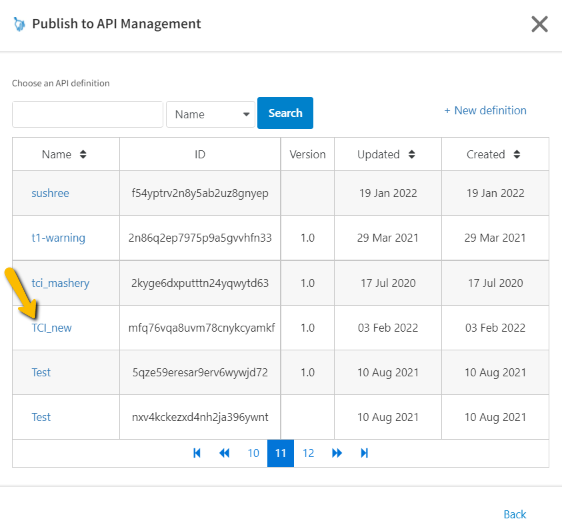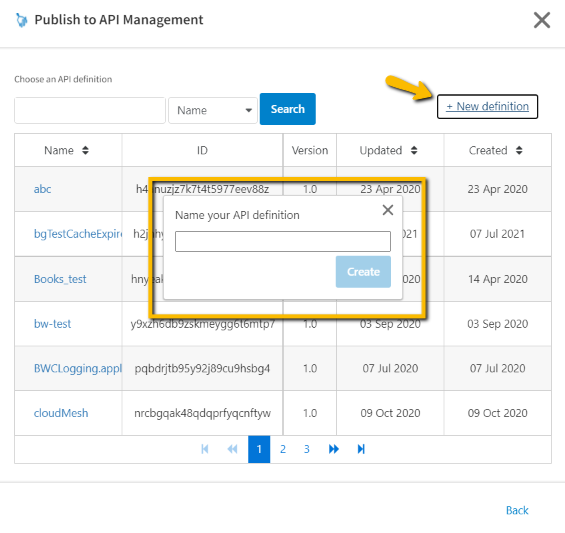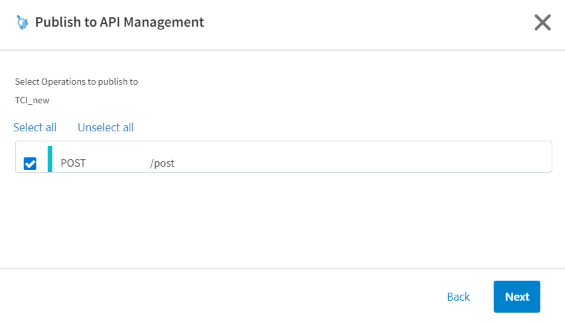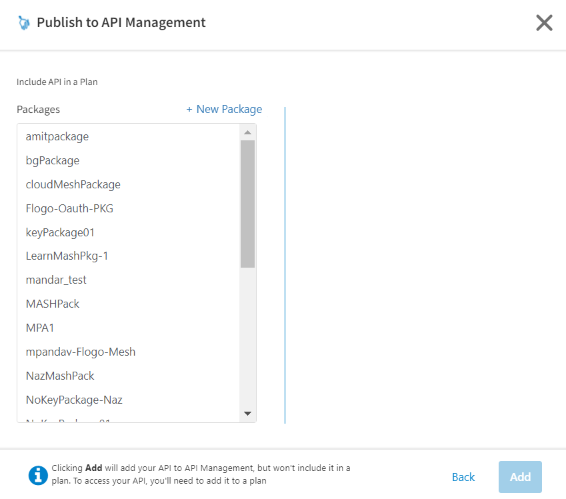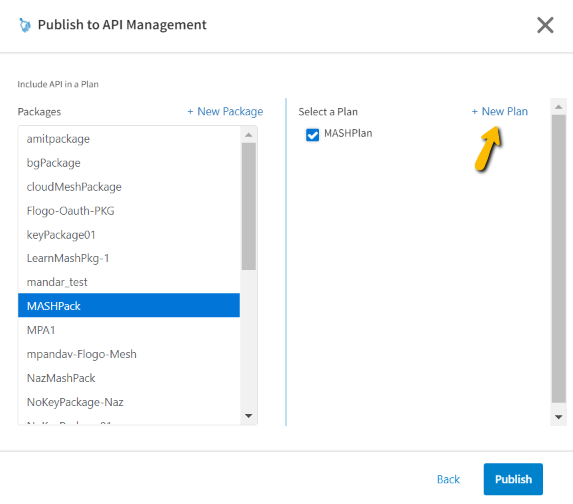Integrating With TIBCO Cloud™ API Management
In TIBCO Cloud™ Integration, you can publish an app's endpoint to TIBCO Cloud API Management, to use its features for API management on that endpoint.
You must create a TIBCO Cloud API Management user account before you begin. Also, this feature is currently not available when using TIBCO Cloud Integration on Microsoft Azure.
To publish an endpoint to TIBCO Cloud API Management:
- Log in to TIBCO Cloud Integration.
- Navigate to the Apps tab.
- Select a TIBCO Flogo® or TIBCO BusinessWorks app from the Apps list.
- On the App Details page, select the Endpoints tab. Note: The app must have at least one endpoint with a Swagger API.
- Next to the endpoint you wish to publish, select Publish to API Management.
- The Publish to API Management dialog displays.
If you are a TIBCO Cloud API Management user, choose a Traffic Manager Domain from the list, and select Next.
Note: Users with TIBCO Cloud API Management subscriptions in the same Organization are not required to provide a User name and password since you are already logged in.If you do not have a TIBCO Cloud API Management subscription in the same Organization and want to publish to TIBCO Cloud API Management in a different Organization or to the Area in Classic TIBCO Cloud API Management (formerly Mashery), select Advanced and enter your Username, Password, Area UUID and Traffic Manager Domain to connect to API Management. Select Next.
Note: To find the Area UUID and Traffic Manager Domain, log in to your API Management account and click the Area Name in the API Control Center top header. This shows the Area Name and Area ID in a dialog box. The Area UUID is the same as the Area ID. The Traffic Manager Domain is <your-area-name>.api.mashery.com. - Select an existing TIBCO Cloud API Management API Definition using the sort control and search box to find existing definitions within your account. In API Management, an API Definition is referred to as a Service. The endpoints are published to this API Definition.
You can also select +New Definition to create a new API Definition. After you have entered a name, click Create and select the new API definition from the list.
- Select one or more endpoint operations you want to publish to the API Definition. A separate app endpoint is created per unique path. For example, if you select
PUT /petsandPUT /dogs, those become two different TIBCO Cloud API Management endpoints. After selecting the operations, click Next. - Select or create a package and a plan where the API will be included. If there are not any available packages, you are prompted to add one. Packages are a collection of plans, which in turn are a collection of API definitions that contain endpoints.
Select one or more plans in the right pane, or click + to add a new plan. If there are no available plans, you are prompted to add one.
After selecting a package and plans, the Add changes to a Publish button. Select Publish.
- The selected operations are published to the selected TIBCO Cloud API Management API definition. On the confirmation dialog box, there is a link to the TIBCO Cloud API Management Control Center where you can manage your endpoints. Select Done to finish the integration.Note: If you did not select a package and plan, you receive a message saying your endpoints were added, but not available. You can go to the TIBCO Cloud API Management Control Center and add them to a plan by clicking the TIBCO Cloud API Management link. in the confirmation dialog.
Role Requirements
- Admins can publish any app to TIBCO Cloud API Management in their organization.
- Users can publish any app to TIBCO Cloud API Management in their organization.
- Read-only users cannot publish any app to TIBCO Cloud API Management.
External Links
TIBCO Cloud Mesh Documentation